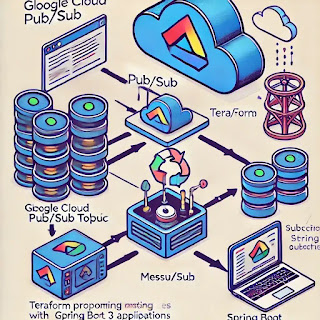Introduction
In this blog post, I'll demonstrate how to provision Google Cloud Pub/Sub resources using Terraform and integrate them with a Spring Boot 3 application running Java 21. This setup enables seamless message publishing and subscription processing in a cloud-native environment.
Infrastructure Setup with Terraform
To automate the provisioning of Google Cloud resources, we'll use Terraform to create:
- A Google Cloud Pub/Sub Topic and Subscription
- A Service Account with the required IAM roles
Terraform Configuration
Provider Configuration (provider.tf)
terraform {
required_providers {
google = {
source = "hashicorp/google"
version = "6.21.0"
}
}
}
provider "google" {
project = var.project_id
region = var.region
zone = var.zone
}
provider "google-beta" {
project = var.project_id
region = var.region
zone = var.zone
}variable "project_id" {
default = ""
}
variable "region" {
default = ""
}
variable "zone" {
default = ""
}
variable "sec_region" {
default = ""
}
variable "sec_zone" {
default = ""
}IAM Configuration (iam.tf)
resource "google_service_account" "pubsub_service_account" {
project = var.project_id
account_id = "pubsub-service-account-id"
display_name = "Service Account for Cloud SQL"
}
output "service_account_email" {
value = google_service_account.pubsub_service_account.email
}
resource "google_project_iam_member" "member-role" {
for_each = toset(["roles/pubsub.admin"])
role = each.key
project = var.project_id
member = "serviceAccount:${google_service_account.pubsub_service_account.email}"
}
Pub/Sub Resources (topic.tf)
resource "google_pubsub_topic" "my_topic" {
project = var.project_id
name = "my_topic"
}
resource "google_pubsub_subscription" "my_subscription" {
project = var.project_id
name = "my_subscription"
topic = google_pubsub_topic.my_topic.id
message_retention_duration = "3600s"
retain_acked_messages = true
ack_deadline_seconds = 30
retry_policy {
minimum_backoff = "10s"
}
}Spring Boot 3 Implementation
We'll integrate Google Cloud Pub/Sub with a Spring Boot 3 application using the spring-cloud-gcp-starter-pubsub library.
Dependencies (pom.xml)
<dependencies>
<dependency>
<groupId>org.springframework.boot</groupId>
<artifactId>spring-boot-starter-web</artifactId>
</dependency>
<dependency>
<groupId>com.google.cloud</groupId>
<artifactId>spring-cloud-gcp-starter-pubsub</artifactId>
<version>6.0.0</version>
</dependency>
</dependencies>
Configuration (application.yml)
spring:
application:
name: demo-pub-sub-api
cloud:
gcp:
project-id: <my-project-id>
Main Application (DemoPubSubApiApplication.java)
@SpringBootApplication
public class DemoPubSubApiApplication {
public static void main(String[] args) {
SpringApplication.run(DemoPubSubApiApplication.class, args);
}
}Pub/Sub Integration (PubSubApplication.java)
@Configuration
@Slf4j
public class PubSubApplication {
private final String topicName = "<MY-TOPIC-NAME>";
private final String subscriptionName = "<MY-SUBSCRIPTION-NAME>";
@Bean
public PubSubInboundChannelAdapter messageChannelAdapter(
@Qualifier("pubsubInputChannel") MessageChannel inputChannel,
PubSubTemplate pubSubTemplate) {
PubSubInboundChannelAdapter adapter = new PubSubInboundChannelAdapter(pubSubTemplate, subscriptionName);
adapter.setOutputChannel(inputChannel);
adapter.setAckMode(AckMode.MANUAL);
return adapter;
}
@Bean
public MessageChannel pubsubInputChannel() {
return new DirectChannel();
}
@Bean
@ServiceActivator(inputChannel = "pubsubInputChannel")
public MessageHandler messageReceiver() {
return message -> {
log.info("Received Message: {}", new String((byte[]) message.getPayload()));
BasicAcknowledgeablePubsubMessage originalMessage = message.getHeaders()
.get(GcpPubSubHeaders.ORIGINAL_MESSAGE, BasicAcknowledgeablePubsubMessage.class);
originalMessage.ack();
};
}
}
REST Controller (WebAppController.java)
@RestController
@Slf4j
public class WebAppController {
private final PubsubOutboundGateway messagingGateway;
public WebAppController(PubsubOutboundGateway messagingGateway) {
this.messagingGateway = messagingGateway;
}
@PostMapping("/publishMessage")
public RedirectView publishMessage(@RequestParam("message") String message) {
messagingGateway.sendToPubsub(message);
return new RedirectView("/");
}
}Frontend (index.html)
<!DOCTYPE html>
<html>
<head>
<title>Spring Integration GCP Pub/Sub</title>
</head>
<body>
<form action="/publishMessage" method="post">
Publish message: <input type="text" name="message" /> <input type="submit" value="Publish!"/>
</form>
</body>
</html>
Running the Application
Provision Cloud Resources
terraform init
terraform apply
Set Environment Variables
export GOOGLE_APPLICATION_CREDENTIALS=mypath/application_default_credentials.json
export GOOGLE_EXTERNAL_ACCOUNT_ALLOW_EXECUTABLES=1
Run the Spring Boot Application
Publish Messages from the Web Interface
- Navigate to http://localhost:8080
- Enter a message and click "Publish!"
- The message should appear in the logs..
.PubSubApplication : Message arrived! Payload: Hello pub sub!
GitHub Repository
Conclusion
This post demonstrated how to integrate Google Cloud Pub/Sub with Terraform and Spring Boot 3 using Java 21. By leveraging Infrastructure as Code (IaC) with Terraform, we can ensure a consistent and repeatable setup while Spring Boot handles the message processing efficiently.
References
https://spring.io/guides/gs/messaging-gcp-pubsub