Here's a detailed guide to setting up a Canary deployment on Google Cloud using Terraform and Cloud Deploy. This example demonstrates deploying a sample application image to a Google Kubernetes Engine (GKE) cluster, utilizing Canary deployment strategies to gradually roll out updates
Setting Up Terraform Configuration Files
provider.tf
terraform { required_providers { google = { source = "hashicorp/google" version = "5.18.0" } } } provider "google" { project = var.project_id region = var.region zone = var.zone } provider "google-beta" { project = var.project_id region = var.region zone = var.zone }
variable.tf
variable "project_id" {
default = ""
}
variable "region" {
default = ""
}
variable "zone" {
default = ""
}
variable "sec_region" {
default = ""
}
variable "sec_zone" {
default = ""
}terraform.tfvars
project_id = <PROYECT-ID>
region = "us-central1"
zone = "us-central1-a"
sec_region = "us-west1"
sec_zone = "us-west1-a"Service Account Configuration
serviceaccount.tf
resource "google_service_account" "gke_service_account" {
project = var.project_id
account_id = "gke-service-account-id"
display_name = "Service Account for Canary-deploy"
}
output "service_account_email" {
value = google_service_account.gke_service_account.email
}
Network Configuration
network.tf
resource "google_compute_network" "nw1-vpc" {
name = "nw1-vpc"
auto_create_subnetworks = false
mtu = 1460
}
resource "google_compute_subnetwork" "nw1-subnet1" {
name = "nw1-vpc-sub1-${var.region}"
network = google_compute_network.nw1-vpc.id
ip_cidr_range = "10.10.1.0/24"
region = var.region
private_ip_google_access = true
}
resource "google_compute_subnetwork" "nw1-subnet2" {
name = "nw2-vpc-sub3-euro-west2"
network = google_compute_network.nw1-vpc.id
ip_cidr_range = "10.10.2.0/24"
region = "europe-west2"
private_ip_google_access = true
}
resource "google_compute_firewall" "nw1-ssh-icmp-allow" {
name = "nw1-vpc-ssh-allow"
network = google_compute_network.nw1-vpc.id
allow {
protocol = "icmp"
}
allow {
protocol = "tcp"
ports = ["22"]
}
source_ranges = ["39.33.11.48/32"]
target_tags = ["nw1-vpc-ssh-allow"]
priority = 1000
}
resource "google_compute_firewall" "nw1-internal-allow" {
name = "nw1-vpc-internal-allow"
network = google_compute_network.nw1-vpc.id
allow {
protocol = "icmp"
}
allow {
protocol = "udp"
ports = ["0-65535"]
}
allow {
protocol = "tcp"
ports = ["0-65535"]
}
source_ranges = ["10.10.0.0/16"]
priority = 1100
}
resource "google_compute_firewall" "nw1-iap-allow" {
name = "nw1-vpc-iap-allow"
network = google_compute_network.nw1-vpc.id
allow {
protocol = "icmp"
}
allow {
protocol = "tcp"
ports = ["0-65535"]
}
source_ranges = ["35.235.240.0/20"]
priority = 1200
}
resource "google_compute_address" "natpip" {
name = "ipv4-address"
region = "europe-west2"
}
resource "google_compute_router" "router1" {
name = "nat-router1"
region = "europe-west2"
network = google_compute_network.nw1-vpc.id
bgp {
asn = 64514
}
}
resource "google_compute_router_nat" "nat1" {
name = "natgw1"
router = google_compute_router.router1.name
region = "europe-west2"
nat_ip_allocate_option = "MANUAL_ONLY"
nat_ips = [google_compute_address.natpip.self_link]
source_subnetwork_ip_ranges_to_nat = "ALL_SUBNETWORKS_ALL_IP_RANGES"
min_ports_per_vm = 256
max_ports_per_vm = 512
log_config {
enable = true
filter = "ERRORS_ONLY"
}
}
resource "google_compute_global_address" "private_ip_address" {
name = google_compute_network.nw1-vpc.name
purpose = "VPC_PEERING"
address_type = "INTERNAL"
prefix_length = 16
network = google_compute_network.nw1-vpc.name
}
resource "google_service_networking_connection" "private_vpc_connection" {
network = google_compute_network.nw1-vpc.id
service = "servicenetworking.googleapis.com"
reserved_peering_ranges = [google_compute_global_address.private_ip_address.name]
}IAM Configuration
iam.tf
resource "google_project_iam_member" "member-role" { depends_on = [google_service_account.gke_service_account] for_each = toset([ "roles/iam.serviceAccountTokenCreator", "roles/clouddeploy.jobRunner", "roles/container.developer", ]) role = each.key project = var.project_id member = "serviceAccount:${google_service_account.gke_service_account.email}" }
GKE Cluster Configuration
main.tf
resource "google_container_cluster" "primary" {
depends_on = [google_service_account.gke_service_account]
name = "canary-quickstart-cluster"
location = var.region
deletion_protection = false
remove_default_node_pool = true
initial_node_count = 1
enable_shielded_nodes = true
node_config {
service_account = google_service_account.gke_service_account.email
oauth_scopes = [
"https://www.googleapis.com/auth/cloud-platform"
]
labels = {
foo = "bar"
}
tags = ["foo", "bar"]
}
network = google_compute_network.nw1-vpc.self_link
subnetwork = google_compute_subnetwork.nw1-subnet1.self_link
}
resource "google_container_node_pool" "primary_preemptible_nodes" {
depends_on = [
google_container_cluster.primary,
google_service_account.gke_service_account
]
name = "my-node-pool"
location = var.region
cluster = google_container_cluster.primary.name
node_count = 1
node_config {
preemptible = true
machine_type = "e2-medium"
service_account = google_service_account.gke_service_account.email
oauth_scopes = [
"https://www.googleapis.com/auth/cloud-platform"
]
}
}
Running Terraform Commands
Initialize Terraform:
terraform initValidate the configuration:
terraform validateApply the configuration:
terraform apply -auto-approve
Deploying the Application
Skaffold Configuration
Create a skaffold.yaml file:
apiVersion: skaffold/v4beta7 kind: Config manifests: rawYaml: - kubernetes.yaml deploy: kubectl: {}
Kubernetes Manifest
Create a kubernetes.yaml file:
apiVersion: apps/v1
kind: Deployment
metadata:
name: my-deployment
labels:
app: my-app
namespace: default
spec:
replicas: 1
selector:
matchLabels:
app: my-app
template:
metadata:
labels:
app: my-app
spec:
containers:
- name: nginx
image: my-app-image
---
apiVersion: v1
kind: Service
metadata:
name: my-service
namespace: default
spec:
selector:
app: my-app
ports:
- protocol: TCP
port: 80Cloud Deploy Pipeline
Create a clouddeploy.yaml file:
apiVersion: deploy.cloud.google.com/v1
kind: DeliveryPipeline
metadata:
name: my-canary-demo-app-1
description: main application pipeline
serialPipeline:
stages:
- targetId: prod
profiles: []
strategy:
canary:
runtimeConfig:
kubernetes:
serviceNetworking:
service: "my-service"
deployment: "my-deployment"
canaryDeployment:
percentages: [50]
verify: false
---
apiVersion: deploy.cloud.google.com/v1
kind: Target
metadata:
name: prod
description: prod GKE cluster
gke:
cluster: projects/PROJECT_ID/locations/us-central1/clusters/canary-quickstart-clusterRegistering and Creating Releases
Register the pipeline:
gcloud deploy apply --file=clouddeploy.yaml --region=us-central1 --project=PROJECT_IDCreate the first release (skips canary phase):
gcloud deploy releases create test-release-001 \
--project=PROJECT_ID \
--region=us-central1 \
--delivery-pipeline=my-canary-demo-app-1 \
--images=my-app-image=gcr.io/google-containers/nginx@sha256:f49a843c290594dcf4d193535d1f4ba8af7d56cea2cf79d1e9554f077f1e7aaaAfter the first release, the canary phase was skipped, and the rollout is waiting to start the "stable" phase, which deploys the application to 100%:
- In the pipeline visualization, click Advance to stable.
- When prompted, click Advance to confirm.
After a few minutes, the rollout is now in the "stable" phase, and the application is deployed to 100%.
Create the second release (executes canary deployment):
Because the first release skipped the canary phase skipped the canary phase, we'll now create another release, which this time does execute a canary deployment.
gcloud deploy releases create test-release-002 \
--project=PROJECT_ID \
--region=us-central1 \
--delivery-pipeline=my-canary-demo-app-1 \
--images=my-app-image=gcr.io/google-containers/nginx@sha256:f49a843c290594dcf4d193535d1f4ba8af7d56cea2cf79d1e9554f077f1e7aaaWhen the first rollout phase finishes, the rollout is now in the canary phase:
This means that the application is now deployed to 50%. For serviceNetworking-based GKE, it's deployed to half of your pods. For Gateway API-based GKE and Cloud Run traffic is allocated to 50%.
Click Advance Rollout, then click Advance when prompted.
Monitoring Deployment
View and manage the deployment in the Google Cloud Console under the Cloud Deploy Delivery pipelines page. Follow the instructions to advance the rollout phases as necessary.
This comprehensive guide helps you set up a canary deployment pipeline on GKE using Terraform and Google Cloud Deploy, allowing you to roll out updates gradually and safely.
Source Code:
Here on GitHub.
References:
https://cloud.google.com/deploy/docs/deploy-app-canary#gke_4
https://cloud.google.com/config-connector/docs/how-to/install-upgrade-uninstall





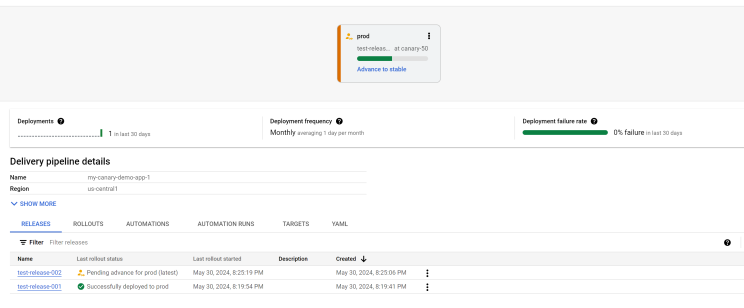






No comments:
Post a Comment